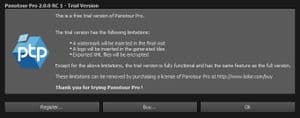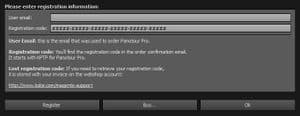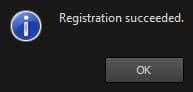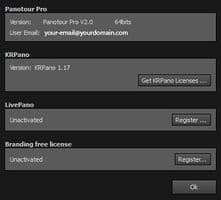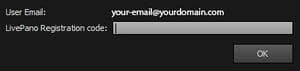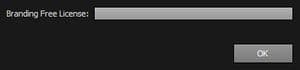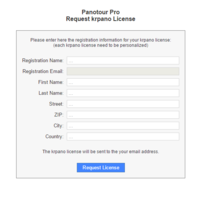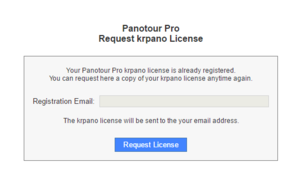Panotour - Installation and registration
Contents
Installation
- If you have already downloaded the software corresponding to your operating system, go directly to step 2. Otherwise, go to the link below to download the version corresponding to your operating system: .
- Installation:
- Installation on Windows
Open the downloaded file (file .exe) and launch the installation. - Installation on Mac
Open the downloaded file (.dmg file), a virtual disk is displayed and shows a .mpkg format file. - Installation on Linux
Open the downloaded file (file .deb or .tar.gz) and launch the installation.
- Installation on Windows
- Follow the steps through the installation wizard.
Notes :
At this point, the installed version is the trial version of the software.
This version is not limited in time and all its main features are available. .
You can find the list of trial version limitations here.
Registration
You can only register your license if you have already purchased the software.
- User Name (Your Email at the time of purchase)
- Registration Code
Panotour Registration
- Launch Panotour.
- A window containing information relating to the trial version appears.
- Click on Register, a new window opens.
- Registration Information
- User email: Enter the email used for buying the license. You will find this information on your invoice or user account.
- Registration Code: Enter the registration code (starting with KPTP). You will find this information on your order confirmation email. If you lost your registration code, you can retrieve it on your user account here.
- Click on OK when you entered both fields, a message will warn you that your registration is successful. You get the following screens when registration is successful.
 LivePano Registration
LivePano Registration
- Launch Panotour Pro.
- Go to Help > Licences
- Click on LivePano > Register... button.
- Enter your LivePano Registation code and click OK. You will find this information on your order confirmation email. If you lost your registration code, you can retrieve it on your user account here.
- You get the following summary in the licences window summary.
 Branding Free License
Branding Free License
- Launch Panotour Pro.
- Go to Help > Licences
- Click on Branding Free License > Register... button.
- Enter your Branding Free Registation code and click OK. You will find this information on your order confirmation email. If you lost your registration code, you can retrieve it in your user account here.
- You get the following summary in the licences window summary.
 KrPano License
KrPano License
- Launch Panotour Pro.
- Go to Help > Licences
- Click on Get KRPano Licences. button.
- A window will open in your browser with a form to retrieve your licence. You will receive your KrPano licences by e-mail.
- Make sure you do not make any typing mistakes in the e-mail!
BACK TO: Documentation / Panotour Documentation