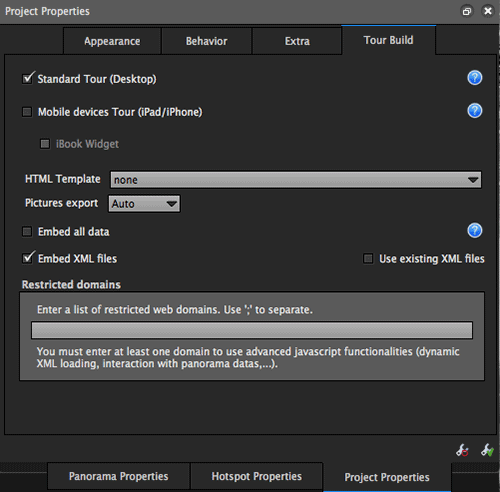This documentation is for version 1.8
The export parameters lets you set the way the virtual tour will be generated and to also restrict its use to certain areas.
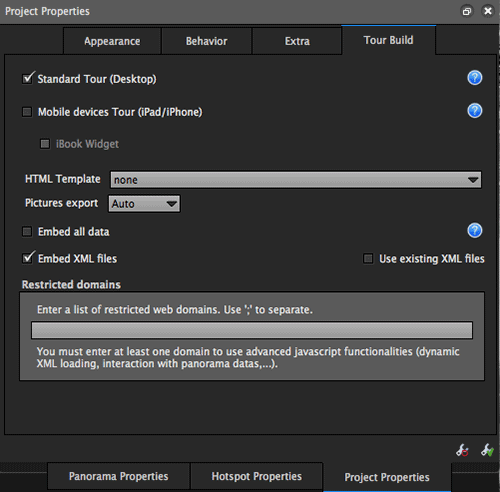
|
Standard Tour (Desktop)
If checked, the tour built will run in a flash player.
Note: If you uncheck the Standard tour option and then check the Mobile device tour option, the exported tour will not be viewable on desktop.
Mobile devices tour (iPad/iPhone)
This option is subject to certain terms of use. If the box is grayed out, the project created must be modified to meet those requirements.
- Checking this option make the tour compatible with Apple mobile devices (iPhone/iPod/iPad).
- When exporting, a krpanoIphone.js file is included to the tour's elements.
- Use the
 button for more details on how to use this option. button for more details on how to use this option.
Note: If you check this option and uncheck Standard tour options, no multi-resolution and no flash file will be created. The built tour will be much more lighter but it will work on iPhone/iPad ONLY.
iBook Widget
This option is subject to the same requirements that the above option (Mobile devices tour).
- Checking this option creates a virtual tour as a dynamic widget that can be embedded to an iBook via the iBooks Author application.
- For instructions to import your iBook widget, .
HTML Template
This lets you export a HTML file including the virtual tour.
You can create your own template and integrate it into the software. For more information see the Templates page.
Pictures export
- Always: Force the calculation of the images at each export.
- Automatic: (default) Calculates the images automatically. At the first export, the "always" function is used. Following the changes, Pantour may not calculate the images.
- Never: Forces Panotour to never calculate the images.
Embed all data
Lets you choose if the flash file includes different tour elements (graphic elements, images, etc.) or not. However, videos and sounds can never be included.
Use the  button for more details on how to use this option. button for more details on how to use this option.
- If the option is checked: all the data is embedded in the exported flash file.
- The flash file is exported as name_of_project.swf.
- The weight of the flash file is consequential to the elements included.
- When viewing, all of the elements must be uploaded before you can browse the tour (the upload is quite slow).
- If the option is unchecked: all of the data is dissociated from the exported flash file.
- The export is composed of a name_of_project.swf flash file and a name_of_projectdata data file.
- Multi-resolution is created.
- These two elements are closely related and should not be separated.
- When viewing, the flash file will upload the elements it needs for the tour from the data file; the tour will upload quickly.
Embed XML files
By default the "Embed the xml files" option is checked, the XML files will be included in the flash file, and are thus invisible.
By unchecking this option, the xml files can be exported separately so that they can be edited.
For more information on editing xml file, see the Panotour forum or the krpano forum.
Use existing XML files
Lets you incorporate the xml files in the .swf files and thus protect them.
Warning: The project should not be changed between the last export of XML files and the use of this option.
Restricted domains
This lets you define a list of domains on which your tour can be consulted. It will not work outside of this context, except locally (on your workstation).
It is mandatory to specify a domain allowed to use the KrPano javascript interface.
|
Technical Support / Panotour Pro Documentation