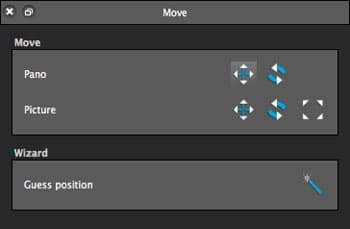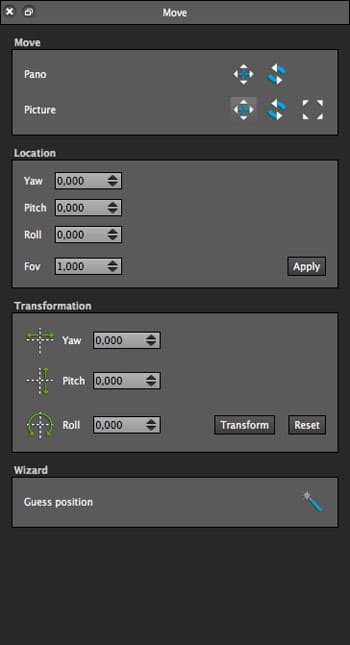You will find the tool here:

Moving images
This section describes how to move the images within the panorama so that they can be correctly positioned. It also describes how to move the whole panorama in its projection space with the help of the  tool.
tool.
2 displaying types are proposed following to the moving mode selected: whole panorama or individual images.
Moving the whole panorama
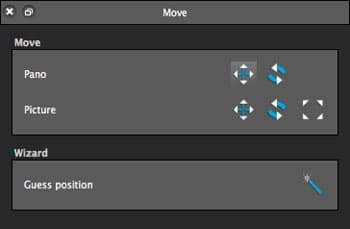
|
Move
- Pano : Lets you interact with the panorama in its entirety (only if the GPU mode is enabled)
-
 Pano pan: Lets you move the panorama in its projection space. This tool is very useful when selecting the center of a 360° panorama. Pano pan: Lets you move the panorama in its projection space. This tool is very useful when selecting the center of a 360° panorama.
-
 Pano rotate: Lets you rotate a panorama in its projection space. Pano rotate: Lets you rotate a panorama in its projection space.
Wizard
-
 Guess position: Lets you find the position of orphan images (without links). Guess position: Lets you find the position of orphan images (without links).
 Apply Apply
Click on this button to confirm the modifications or push the enter button. The preview of the panorama then adjusts according to the constraints you defined.
You can undo changes after validation using the history.
 Cancel Cancel
Click this button to ignore the changes and return to the previous state.
|
Moving individual images
Selecting this mode will display images index in the editing zone, allowing to select them directly in this area.
Selecting an image will display its coordinates in the Location values. You can also use rubber band selector to select multiple images. Click on the panorama then select images by moving the cursor over the images.
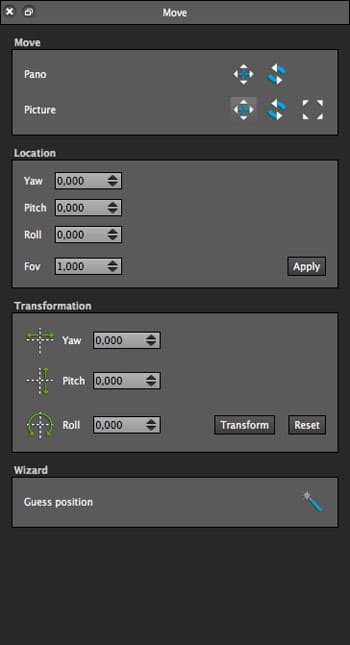
|
Move
- Image : lets process on each of the images independently.
-
 Move : allows to move the current selection. Move : allows to move the current selection.
-
 Rotate : allows to apply a rotation to the current selection. Rotate : allows to apply a rotation to the current selection.
-
 Zoom : allows to increase/reduce the size of the current selection. Zoom : allows to increase/reduce the size of the current selection.
Location
Lets directly modify the image's location value.
- Yaw: horizontal shift (towards the right for a positive value).
- Pitch: vertical shift (towards the bottom for a positive value).
- Rolls: rotation around a central point (clockwise for a positive value).
- FOV: changes the angular fields (positive value reduction).
- Apply : click on this button to validate changes on Location options.
Transformation
lets defines an offset value from the image's location value.
- Yaw: horizontal shift (towards the right for a positive value).
- Pitch: vertical shift (towards the bottom for a positive value).
- Rolls: rotation around a central point (clockwise for a positive value).
- Transform : click on this button to validate changes on Transformation values. Click again on this button validates the modification again with the same values from the new location.
- Reset : Reset all the Transformation values to 0.
Wizard
-
 Guess position: Lets you find the position of orphan images (without links). Guess position: Lets you find the position of orphan images (without links).
|
BACK TO: Documentation / Autopano Documentation
![]() tool.
tool.