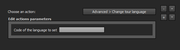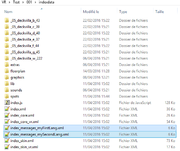Panotour - Notions - Tour Languages
Contents
Intro / How does it work
The latest version of Panotour Pro brought a new feature and action allowing you to switch your tour from one language to another. This feature is still in it's beginning stage, not all plugins support this change (see Limitations).
To change language, you will have to set up a button or hotspot in your project that will use the advanced action Change Tour Language, with one button or hotspot per language.
Notes & Limitations
- You need Panotour Pro to use this feature.
- Each build process will erase existing language files, so:
- Take care to edit your language files when you have completed your last build process.
- Always backup your edited language files.
- > For example, you could create a folder called "translations" and copy your xml file(s) into it, just in case you build the tour accidentally, overwriting your changes.
- HTML5 plugins (listed here) are currently not affected by the language change.
Setup
Build Tab
- Enter language codes separated by commas into the input field
- Click Build
- Now you have created language files
Change Tour Language action
This action allows you to change the current tour language to the desired language.
Just enter the target language code into the input field.
You can set this action up on a Simple Button, a Toggle Button (toggle between two languages) or on hotspots.
Translate the files
This part is entirely up to you, Panotour does not do any translating.
You will have several _messages_LANGUAGECODE.xml files in your built tour files, open each in a text editor and translate away.
- The use of editors such as Notepad ++ or Sublimetext is recommended to view XML files clearly.
- - And don't forget to backup your files!!
Examples
- Example 1: Assuming you have entered en,fr,klingon in the languages field and your output file name is index, the build process will create three language files into your indexdata folder called
- index_messages_en
- index_messages_fr
- index_messages_klingon
- Example 2: Assuming you enter myFirstLang,mySecondLang and your output file name is index, the build process will create two language files into your indexdata folder called
- index_messages_myFirstLang.xml
- index_messages_mySecondLang.xml
BACK TO: Documentation / Panotour Documentation