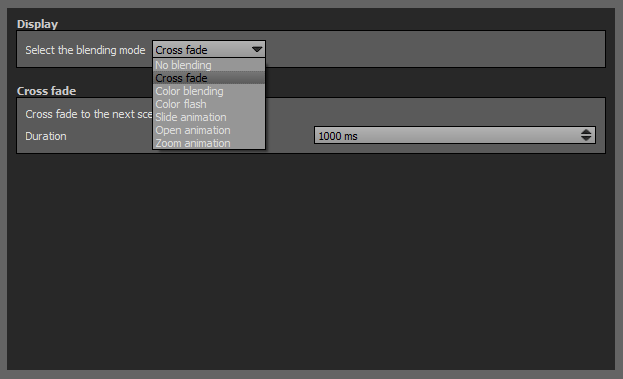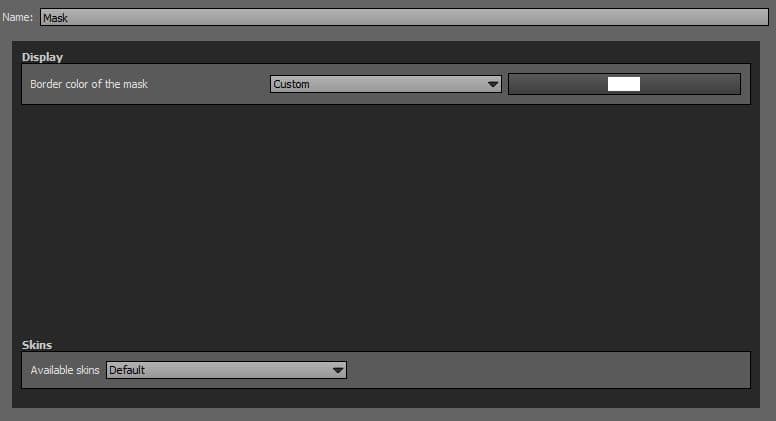Panotour - Style - Plugins library - Effects
Contents
 Loading Transition
Loading Transition
This plugin enables custom blending transition on scene change.
Multiple Instances: No
Only one instance of this plugin can be added to your tour.
Display
Select the blending mode for the loading transition. Here are the available blending modes and their parameters:
- No Blending
- Cross Fade:
- Duration: Set the duration of the transition in ms.
- Color Blending: Color blending between the current and the next scene.
- Duration: Set the duration of the transition in ms.
- Color: You can select the blending color and opacity with the built-in color picker or select a project color in the dropdown menu. You can select pre-defined colors in Project Properties > Color
- Color Flash: Add a color and then cross fade to the next scene
- Duration: Set the duration of the transition in ms.
- Color: You can select the blending color and opacity with the built-in color picker or select a project color in the dropdown menu. You can select pre-defined colors in Project Properties > Color
- Slide Animation: Slide animation between the current scene and the next scene.
- Duration: Set the duration of the transition in ms.
- Direction: Set the direction of the animation.
- Smoothing of Transition Line: Set the quality of the transition.
- Open Animation: Animation between the current scene and the next scene.
- Duration: Set the duration of the transition in ms.
- Shape: Set the shape of the animation.
- Smoothing of Transition Line: Set the quality of the transition.
- Zoom Out: Set the zoom out effect.
- Zoom Animation: Zoom into the current scene then cross fade to the next scene.
- Duration: Set the duration of the transition in ms.
- Zoom Factor: Set the zoom magnification factor.
 Mask
Mask
This plugin adds a mask to your tour that can be customized with different shapes, colors and opacity.
Multiple Instances: No
Only one instance of this plugin can be added to your tour.
Display
You can select the plugin color and opacity with the built-in color picker or select a project color in the dropdown menu. Project background color is defined in Project Properties > Color
Skins
Select the shape type of your mask in this dropdown menu. The following table illustrates different types of masks.
Rain
This plugin adds a rain effect to your tour.
Multiple Instances: No
Only one instance of this plugin can be added to your tour.
Display
You can select the kind of rain fall in the dropdown menu.
Snow
This plugin adds a snow fall effect to your tour.
Multiple Instances: No
Only one instance of this plugin can be added to your tour.
Display
You can select the kind of snow fall in the dropdown menu.
BACK TO: Documentation / Panotour Documentation