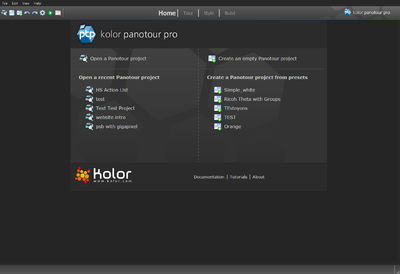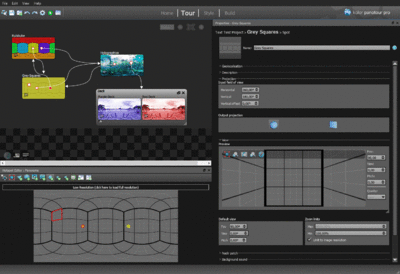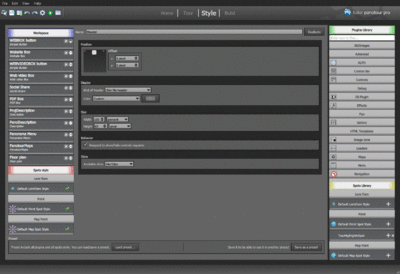Panotour Documentation
Version 2.5.7 - New Features
See also:
INTERFACE OVERVIEW
TOUR TAB
STYLE TAB
BUILD TAB
Click on Expand to open up a much more detailed User Manual -
- Main Workspace
- Hotspot Editor
- Workspace
- Spots Style
- Spots Library
- Presets
- Actions
- Basic
- Animation
- View Control
- Enter WebVR
- Enter fullscreen mode
- Exit fullscreen mode
- Switch fullscreen mode
- Enable gyroscope
- Disable gyroscope
- Set «Move To» control mode
- Set «Drag To» control mode
- Set normal projection
- Set fisheye projection
- Set architectural projection
- Set stereographic projection
- Set pannini projection
- Set Little Planet projection
- Set fisheye ball projection
- Interface Control
- Advanced Actions
- Actions & Plugins Connection Table
- Plugin Specific Action Sets
- Download Extra Actions
- Plugins Library
- General information
- Input, output & KrPano
- Livepano
- Desktop: Viewing offline
- Desktop: Viewing online
- Mobile: Viewing online & offline
- For users of older versions
Troubleshooting
Main Notions
- Understanding a built Virtual Tour
- Viewing Offline
- Web Publishing
- Hosting on Amazon Simple Storage Servers (S3)
-
 Deep-linking
Deep-linking
-
 Retrieving your Google Maps API
Retrieving your Google Maps API
 VR Mode
VR Mode
 Video Scenes
Video Scenes
 Tour Languages
Tour Languages
My First Virtual Tour
A quick start (soundless) demonstration of Panotour Pro 2's virtual tour authoring possibilities. Even if you have many panoramas, building a tour only takes few minutes. Discover the easiness and speed of Kolor Panotour Pro 2 for building a quality virtual tour.
Typical Virtual Tour Tutorials
-
 Quick How To's
Quick How To's
-
 Creating a Simple Virtual Tour (with assets)
Creating a Simple Virtual Tour (with assets)
-
 Creating the Cha-Dian tea shop tour
Creating the Cha-Dian tea shop tour
- Preparing the Livepano in Autopano Giga
- Creating the Virtual tour (interface, plugins and spot styles)
- Importing the Livepano in Panotour Pro
-
 Notes on how to make the Chadian virtual tour
Notes on how to make the Chadian virtual tour
-
 Notes on how to make the Panoramic 73 virtual tour
Notes on how to make the Panoramic 73 virtual tour
-
 Notes on how to make the Lac du Bourget virtual tour
Notes on how to make the Lac du Bourget virtual tour
- Scenes
- Tour Resources
- Plugins
- Tour
USER TIPS
-
 LivePano workflow - from shooting to import
LivePano workflow - from shooting to import
-
 How to add a Google Font to your built tour
How to add a Google Font to your built tour
-
 How to customize your tooltips in Panotour Pro
How to customize your tooltips in Panotour Pro
-
 How to set up video transitions between panos
How to set up video transitions between panos
Contents
- 1 Software troubleshooting
- 2 Troubleshooting offline viewing
- 2.1 Local usage with file:// urls is limited due to browser security restrictions!
- 2.2 Why is the tour showing an error viewing the tour from the file system directly?
- 2.3 Why are does my tour not work correctly when I open my project in the explorer?
- 2.4 Why does my tour not work correctly when viewing the tour from the file system directly?
- 2.5 Why aren't some of my updates showing up when I view the tour?
- 3 Troubleshooting online viewing
- 3.1 How to troubleshoot online tours
- 3.2 My fullscreen button is missing
- 3.3 Viewing the tour isn't smooth
- 3.4 Some plugins are not displayed or interfere with the fullscreen mode
- 3.5 Tour and video (youtube, vimeo, dailymotion) in fullscreen concurrency
- 3.6 Some plugins appear always over other plugins even with the plugins order have been defined
- 3.7 Tours made with Panotour 2.3 or under do not work in Microsoft Edge
- 4 Troubleshooting on mobiles
- 4.1 Why can't my tour go fullscreen on my mobile?
- 4.2 Why can't I go fullscreen on iPhone ?
- 4.3 Why have some of the buttons of the tour's control bar disappeared on mobile and tablet devices ?
- 4.4 Gyroscope doesn't work in my iFrame
- 4.5 Why doesn't my transparent PNG appear on iPhone ?
- 4.6 Why won't my video show up on mobile ?
- 4.7 What are the limitations to viewing on mobile?
- 4.8 My tour is crashing
- 5 Troubleshooting Livepano
- 5.1 I'm trying to import a Livepano, but I keep getting an error message "You need an equirectangular panorama loaded before importing a Livepano"
- 5.2 I've started importing my Livepano in Panotour Pro, but when it comes to selecting the frame, I can't find it!
- 5.3 I've imported my Livepano into Panotour Pro, but the video doesn't seem to align correctly with the panorama.
- 5.4 I've imported my Livepano into Panotour Pro, but the video is rotated to the side.
- 5.5 My Livepano is not playing correctly
- 5.6 Color or quality issues or the border of the mask is visible with different results in different browsers
- 6 Troubleshooting Panotour Viewer
- 7 Troubleshooting VR Mode
- 7.1 "VR Mode is unavailable on your device" or the VR Mode button does not show
- 7.2 Some of my hotspots have gone missing!
- 7.3 Some of my panoramas or scenes have disappeared / can't be accessed in VR Mode!
- 7.4 My panorama is pointing in the wrong direction
- 7.5 My interface is gone (control bars, graphic elements, other plugins)
- 7.6 My plugins have gone missing in VR Mode !
- 7.7 The screen doesn't divide into HMD mode
- 7.8 VR Mode doesn't work with Panotour Viewer
- 7.9 VR Mode doesn't work on my mobile.
- 8 Known Issues
- 8.1 Black preview in the Scene Properties
- 8.2 Empty Style tab when reopening the project
- 8.3 Custom View for navigation won't stick
- 8.4 No sound in Chrome on Mobile
- 8.5 Unresponsive Floorplan spots on certain browsers
- 8.6 Video Scene does not play until the end
- 8.7 Green line at the border of my video spot or Livepano
Software troubleshooting
On Mac
Restore default settings
Here is how to completely restore the default settings (removes registration also):
- Delete the preference files -
- Close Panotour
- Go to the Finder menu > Go
- Open the Library
- OSX 10.6 and below: the library is displayed and available directly on the menu
- OSX 10.7 and above: the library is hidden, hold Alt key to display it on the menu
- Go to the Preferences folder
- Find and remove the files called com.kolor.panotour***.plist
- Empty the recycle bin
- Delete the cached preference files - Certain MacOS versions cache their .plist files, which stops the settings from going back to default. If your settings are not resetting, follow these steps:
- Launch a command terminal (Applications > utilities > terminal or search for Terminal on your Mac, it should be the first result)
- Type or copy in this command (in bold): defaults delete "com.kolor.PanotourPro23" where 2.3 is the version of Panotour that you have installed
- Check the original preference files haven't been restored by going back to your library, remove the remaining .plist files if they were recreated.
Cannot generate the tour after updating to OSX 10.9 Mavericks
Panotour displays an error message (Cannot write into file....) when trying to generate the tour.
The problem is due to the update from an older OSX version to OSX 10.9 Mavericks with Panotour already installed.
It modified the temporary folder's path used in Panotour.
Note that this issue is not occurring every time.
Solution :
- Open the Preferences, General tab
- Click Restore default settings (at the bottom left of the window)
- Validate (OK)
- Quit and restart Panotour
Can't re-order my panoramas (Panotour 2.3)
This issue is fixed in Panotour 2.5.
If you are still using version 2.3, then the workaround is while drag and dropping the new order, drag the panorama outside the order box (without letting go of the click) and back in to the desired position.
On Windows
Multiple GPUs
If you own an integrated Intel GPU and a nVidia card, you can select which GPU to use with Autopano (or any other application) on Windows:
- Right-click on your Desktop
- Select nVidia control panel
- Then select Panotour to be used with the nVidia GPU.
If the program crashes, this can be due to a wrong video card driver. Download and update/install the latest driver from the manufacturer's website.
- Integrated Intel graphic cards: https://downloadcenter.intel.com
- AMD: http://support.amd.com/en-us/download
- NVIDIA: http://www.nvidia.com/content/global/global.php
Crash during startup on Windows (Lavasoft malware)
Lavasoft products can cause issues with Panotour not starting, crashing on startup or even crashing at any time. Even if you are certain you haven't installed any Lavasoft products, please check as they can be bundled with third party software as if often the case with malware.
Your only solution is to deactivate or uninstall the Lavasoft software, even leftover traces can interact and cause issues with different software.
See discussions on our support forum here:
- (EN) http://www.kolor.com/forum/viewtopic.php?f=92&t=33730
- (FR) http://www.kolor.com/forum/viewtopic.php?f=93&t=31698
If using Windows 10, also have a look at the troubleshooting entry below.
Crash during startup on Windows 10
We are not able to reproduce this issue on our own Windows 10 configurations. So, we cannot offer any workaround or solution yet.
In general, remove pre-installed application provided by the manufacturer, which are not compatible with Windows 10. Most of them are useless and create conflicts:
- Dell Backup and recovery tool
- MSI Nahimic
- Sonic suite 2 provided with some Asus motherboards
- etc
Crash when selecting a panorama/exiting fullscreen/ on a 32-bits system (Panotour 2.3)
The crash occurs when you select a panorama in your workspace, or exiting the fullscreen from the hotspot editor/preview of your panorama.
The problem is due to some libraries that were updated in the software, resulting in the software temporarily being unsupported on 32-bits systems. This will be fixed in version 2.5.
Solution :
Download and install Panotour 2.2.0 until version 2.5 is released.
KrPano
Panotour Pro 2.3.2 - Updating KrPano version from 1.18.3 to 1.18.5 (stable)
This solution is for those who wish to benefit from the fixes in the latest stable version of KrPano, most of all concerning tours viewed in Microsoft Edge.
Panotour Pro 2.3.2 builds tours with krpano 1.18.3. Upgrading to version 1.18.5 can bring up some compatibility issues due to some possible untested issues, we will not be able to offer support on those issues.
Requirement:
Panotour Pro 2.3.2 (doesn't work with Panotour 2.3.2).
Upgrade steps:
- Go to http://www.krpano.com/download/
- Download the krpano 1.18.5 release
- Install or extract the krpano package content into a local directory.
- Browse the local directory to the krpano-1.18.5 > viewer directory
- Copy all files (5 files and a plugins directory) of the viewer directory
- Launch Panotour Pro 2.3.2
- Edit > Open User directory
- Create a krpano directory and open it
- Paste the copied files into this directory
- Once copied, open the plugins directory and copy all files
- Return to the created krpano directory and paste all plugins files then remove the empty plugins directory
- Restart Panotour Pro 2.3.2
- Open a Panotour project (kpt)
- Build it. A warning appears before the build task.
Downgrading from krpano 1.18.5 to 1.18.3
- Launch Panotour Pro 2.3.2
- Edit > Open User directory
- Delete the krpano
- Restart Panotour Pro 2.3.2
Troubleshooting offline viewing
Local usage with file:// urls is limited due to browser security restrictions!
Added in Panotour 2.5.3 which uses KrPano 1.19 pre-release 4, this message shows up when you try to view the tour locally without at a webserver, which doesn't work (depending on the browser it could go from being completely blocked to only some elements not showing up), so this clearer message was added.
See Why does my tour not work correctly when viewing the tour from the file system directly?
Why is the tour showing an error viewing the tour from the file system directly?
See Why does my tour not work correctly when viewing the tour from the file system directly?
Why are does my tour not work correctly when I open my project in the explorer?
See Why does my tour not work correctly when viewing the tour from the file system directly?
Why does my tour not work correctly when viewing the tour from the file system directly?
The tours are made to be viewed online.
To operate correctly, the tour must be delivered via a web server, otherwise some features including plugins and web access (links, web maps..) are blocked by your browser's security settings and won't work. From Panotour 2.5 onwards, viewing locally from the file system is completely blocked to avoid the loading of half-functional tours.
Panotour hosts a local server for tour testing that you can use with the View last build tour ![]() button: the tour is delivered via a lightweight built-in web server (as you will see from the localhost: URL shown in your browser address bar).
button: the tour is delivered via a lightweight built-in web server (as you will see from the localhost: URL shown in your browser address bar).
See alternatives to Panotour to launch your tour locally.
Why aren't some of my updates showing up when I view the tour?
This is most likely due to a browser cache problem.
Browsers will cache javascript and other such files to ensure smoother and faster browsing. However this is not very helpful when developing web pages like virtual tours because the new files aren't loaded to show your modifications.
Solution: Try a hard reload (Ctrl+F5 or Shift+Ctrl+F5 depending on the browser), emptying your entire browser cache or copying the localhost link into another browser or a private navigation window (Ctrl+Shift+N in Chrome, Ctrl+Shift+P in Firefox and IE).
Also have a look at these useful extensions/add-ons that you can use to delete the cache of your current page:
- On Google Chrome: Cache Killer
- On Firefox: Clear Site Cache
Troubleshooting online viewing
How to troubleshoot online tours
If the tour worked locally while building the tour but not after uploading, there was an issue either during upload or in the setting of your server.
- On the tour's direct page, open the developer tools of your browser (usually with Ctrl+Shift+I)
- Go to the Network tab and do a hard reload (Ctrl+F5) of the page
- From there you'll be able to see if some files are missing or if they don't have the correct permissions to be accessed (they should appear in red).
- If some files do appear in red, check they were correctly uploaded on your server and have the appropriate file permissions.
- You will be able to compare the tours on your server and on your computer using your FTP Client (like Filezilla).
- If you do not know how to find your files or modify the permissions, you will have to contact your hosting provider for assistance. Kolor does not provide web development and publishing or hosting services and as such can not offer technical support on this point.
- From there you'll be able to see if some files are missing or if they don't have the correct permissions to be accessed (they should appear in red).
My fullscreen button is missing
If your tour is included into an <iframe> tag, the allowfullscreen attribute must be added.
<iframe ... allowfullscreen="true" mozallowfullscreen="true" webkitallowfullscreen="true"></iframe>
Also make sure your browser is up to date, and see this page to see if your browser/device is compatible with the fullscreen API in the HTML5 player, because the button is also removed if it isn't supported by the viewing browser/device: http://caniuse.com/#feat=fullscreen
Viewing the tour isn't smooth
Tours built with v2.3 or lower:
This is due to the incorporation of the Flash Player and HTML5 plugins above it. To remedy this, try adding ?html5=prefer to the end of your URL. Doing this will force the viewer in HTML5 first, but have Flash as a fallback in case the browser does not support HTML5.
Rotation should be much smoother because there won't be the interaction between those two components.
From Panotour 2.5+, the HTML5 player is loaded in priority, so you won't need to add the code to the end of your URL.
Some plugins are not displayed or interfere with the fullscreen mode
Some browsers don't support the HTML5 fullscreen API (see https://dvcs.w3.org/hg/fullscreen/raw-file/tip/Overview.html).
For these browsers the HTML5 plugins (see list of HTML5 plugins) are not displayed in full screen mode. These browsers include IE and earlier versions, Safari 6 and earlier versions.
Tour and video (youtube, vimeo, dailymotion) in fullscreen concurrency
Panotour Pro generates a tour which is compliant with the Fullscreen HTML5 API. But the videos providers as YouTube, Dailymotion and Vimeo use also this technology to display video in fullscreen mode. So when using Video Fullscreen, the fullscreen event can broke the tour fullscreen until the video is closed.
Some plugins appear always over other plugins even with the plugins order have been defined
Yes, the HTML5 plugins are always displayed over the others plugins. You can order all plugins but the ordered HTML5 plugins will be always over the standard plugins. HTML5 plugins concerned are:
- Gallery › Gallery
- Maps › Floor Plan
- Maps › PanotourMaps
- Menu › Panorama Menu
- Menu › Projections Menu
- Text Zone › Description
- Viewers › PDF Box
- Viewers › Social Share
- Viewers › Web video Box
- Viewers › Website Box
- Controls › Social Button
- User input › Analytics
Tours made with Panotour 2.3 or under do not work in Microsoft Edge
It's a bug in KrPano HTML5 viewer, which is fixed in the version 1.18.5 of KrPano and the 1.19 pre-release 3.
The fix is included in Panotour 2.5, but you can also follow the instructions here to update your tours KrPano version to the latest stable one if you built the tour with Panotour Pro 2.3 and don't want to use the beta.
Troubleshooting on mobiles
Why can't my tour go fullscreen on my mobile?
Fullscreen is not supported in the HTML5 viewer on most mobiles.
See this page to see if your browser/device is compatible with the fullscreen API in the HTML5 player: http://caniuse.com/#feat=fullscreen and activate "Mobile" in the search settings.
You can force the button to show up on your control bar, but it is not guaranteed to make the fullscreen work. See the related forum post: http://www.kolor.com/forum/viewtopic.php?f=91&t=21831&hilit=fullscreen+mobile
Why can't I go fullscreen on iPhone ?
iOS itself doesn't support the HTML5 fullscreen API, so the only way to get a fullscreen mode is the Safari build-in landscape fullscreen mode.
On iPhone 6(S), you can choose between two display resolutions, standard and zoom:
- iPhone 6(S) need to be set to standard to enable the built-in fullscreen.
- iPhone 6(S) Plus need to be set to zoom mode to enable the built-in fullscreen.
- See how to : https://support.apple.com/en-us/HT203073
Why have some of the buttons of the tour's control bar disappeared on mobile and tablet devices ?
For better experience, Panotour generates a code which removes useless and/or unsupported buttons of the control bar generated for mobile and tablet devices.
Gyroscope doesn't work in my iFrame
On iOS, tours displayed in an iFrame on a domain different from the hosting domain will have the Gyroscope and fullscreen blocked, which is an Apple restriction. This also removes the possibility of using VR Mode in this case.
Why doesn't my transparent PNG appear on iPhone ?
8 bits PNG aren't supported. Use only 24 bits PNG files.
Why won't my video show up on mobile ?
Certain formats are not able to be read by mobiles (.flv, .f4v) as they are Flash, and for others the encoding may not be compatible with your device.
It is best to try and re-encode your video for it to be compatible with mobiles. You can use Handbrake (which is open-source software, so it's free) to re-encode your video as a web/mobile compatible mp4 video.
What are the limitations to viewing on mobile?
See here.
My tour is crashing
Due to memory limits, some big tours can be difficult to display on mobile/tablet devices.
- Avoid using gigantic images for your galleries, buttons, display an image actions which will then only be resized in your viewer.
- Reduce the size of those images to their resized version to avoid saturating the device's memory.
- For example, instead of using a button image that 2500x1500px that is then resized to only be 50x30, use an image that is 50x30 directly. This is an extreme example but nonetheless common.
- You can also restart the device (as recommended in any mobile device's manual) to clear cached applications and memory, so that more can be used to view the tour.
Troubleshooting Livepano
I'm trying to import a Livepano, but I keep getting an error message "You need an equirectangular panorama loaded before importing a Livepano"
A Livepano can only be imported on a full spherical 360x180° panorama, with a ratio of 2:1.
If your panorama does not have any/enough content on the zenith or nadir to cover the full sphere, you will find a workaround to use when stitching your panorama in Autopano here.
I've started importing my Livepano in Panotour Pro, but when it comes to selecting the frame, I can't find it!
Make sure that you properly followed the first steps (first video) of creating your Livepano in Autopano Pro/Giga.
You have to detect your panorama with the frame, and save the project (to get a .pano) with the frame still in it. You can then remove or hide the frame from the Layers Editor to stitch the panorama with optimum quality.
I've imported my Livepano into Panotour Pro, but the video doesn't seem to align correctly with the panorama.
There are two possible reasons for this problem:
- The Livepano was not shot correctly: After/before shooting your 360° scene, you changed camera to shoot the video, or were no longer at the NPP, so the two will not align correctly. The solution for this is either to reshoot the content and scene using only one camera at the NPP (best option) or try to compensate for the parallax in Autopano Giga by adding/removing control points and optimising the viewpoint scopes.
- The Livepano was not stitched correctly: In this case it is the stitching that is not allowing the correct alignment. You have to back to Autopano Pro/Giga and make sure that your frame and the panorama are perfectly aligned. You can easily see the misalignment if you go into move mode, and scroll above the area where you frame is. If the image looks jumpy, it's not aligned correctly. You can realign the frame by adding/removing the control points of the frame and optimising, until it is correctly aligned, as you would do when stitching any panorama.
I've imported my Livepano into Panotour Pro, but the video is rotated to the side.
After extracting the frame from your video, you mustn't rotate the frame. Autopano will do that for you when detecting and stitching the panorama.
Panotour Pro uses that information to know where and how to place the video. If you have rotated the frame beforehand, Panotour Pro will not be given the correct information concerning your video's orientation.
My Livepano is not playing correctly
LivePano technology is supported by most of computers but if troubles during playing appear, the following lines explain some problems issues:
- Windows Decoding: LivePano can decode .mp4 videos encoded in H.264 (video flow) and AAC (audio flow). For all other formats, this software relies on system ability. In theory, if a video is playable with Windows Media Player, LivePano should also be able to play it. Components capable of playing videos are often numerous and some may perform better than others. These components are part of DirectShow filters. Here is a list of tools that will identify and modify components used by default:
- Windows 7 Example: For example, with Windows 7, the default H.264 decoder is from Microsoft. It won’t decode videos with resolution higher than HD. GoPro cameras let you go beyond this resolution. You’ll need to use the Tweaker Filter to tell the system not to use Microsoft decoders by default.
- Mac Decoding: LivePano can decode .mp4 videos encoded in H.264 (video flow) and AAC (audio flow). The 32-bit version is theoretically able to decode all videos that QuickTime can play. If the video preview doesn't display in LivePano, it is necessary to check if the video plays via Quicktime. If the playing works, it is necessary to switch LivePano in 32-bit mode, otherwise, it requires to check the system to let it play the video. For now, the 64-bit version only supports H.264 format.
- Concatenate video files without re-encoding: Certain cameras (like GoPros) create several files for the same shot sequence depending on the recording time. In order to manage the entire sequence in LivePano, you’ll need to have previously concatenated files end-to-end. One possibility is to use ffmpeg software. It will let you stitch videos together without having to recompress them: ffmpeg
- Viewing LivePano on iPhone:
- PTP 2.0 to 2.5.2 - On iPhones only, LivePano will be displayed in fullscreen mode and not seamlessly integrated into the sphere.
- PTP 2.5.3 - On iPhones only, LivePano is now integrated in the sphere, but does not have any sound. You can add a separate soundtrack that will be played only iPhones by editing the xml, see KrPano's documentation.
- PTP 2.5.4 - On iPhones only, you need to specify a soundtrack file in the video spot properties.
- Autoplay on mobile: A Livepano video is still a video, restricted by the same limitations as videos on mobiles: they require a physical user input (touching the screen) to play.
Color or quality issues or the border of the mask is visible with different results in different browsers
- The mask will always be visible to some extent, this is especially true for the HTML5 player.
- When you "mask", you define which part of the generated video will contain the original video (the moving area). Outside of the mask, the video will contain the panorama, because a video always has to be a rectangle.
- The mask may be more or less visible (slight colour or brightness differences) depending on the browser, as browsers all have their own codecs and decode videos in HTML5 differently. There is currently no standard for these codecs, and Kolor & Panotour do not have any control over this.
- In the Flash player, which is a much older technology than HTML5, which is less and less supported as a whole by browsers and different devices, but was able to offer a more harmonious blend between video and the scene because it was a much older and widely supported technology using the same codecs across browsers.
Troubleshooting Panotour Viewer
When I launch the PTV, all I get is a blank page
Remove special characters (spaces count too) from the name of your PTV file by modifying the name in Panotour Pro and re-building the tour.
I have local HTML files linked in my tour, but they won't show up in PTV
When you link local HTML files in your tour, that is all there is, a link. Panotour does not count the files as "part of the built tour", so you have to add them to the PTV file yourself, which is quite easy.
Follow the steps above to add your missing files.
This browser does not support proprietary codecs (as mp3, mp4, pdf).
You might notice this message when viewing your PTV on desktop:

This message means that if your tour contains videos, sound or pdfs, they will not display in the inbuilt browser of Panotour Viewer on desktop. To fix that, just click on the Open in browser button to open the tour in your browser.
"CANNOT READ FILE"
You might notice this error when viewing your PTV on desktop. It happens if you have a tour open through Panotour too (with the view last built tour button), as they use the same offline webserver and can not be both used at the same time.
Compatibility Issues on Mobile
Mobiles can be a pretty limited platform by themselves, see the FAQ: Are there any limitations to viewing a tour on a mobile?
There are also some compatibility issues with PTViewer:
- .SVG icons are generally unsupported.
- Video unsupported on iOS
- PDF files unsupported.
- Panotour Viewer uses your device's native browser to view the tour, not the default one, and this native browser may not meet the requirements to view a virtual tour (WebGL or CSS3D support).
- Compatibility with VR Mode
- Panotour Viewer uses your device's native browser to view the tour, and this native browser may not support the WebVR api, VR Mode is deactivated is this is the case.
- Also make sure your mobile meets all the requirements for using VR Mode at all, listed here.
Troubleshooting VR Mode
There can be several reasons for this message:
- If you are testing on Desktop, check the option in the project properties to allow testing of VR Mode
- If your tour does not contain any full spherical 360x180° scenes, your VR Mode tour will be empty. See VR Mode Documentation > scenes
- If your browser or device does not meet the requirements to use VR Mode. See VR Mode Documentation > Compatibility
Some of my hotspots have gone missing!
Only point hotspots with the action "go to panorama or group" are kept in VR Mode (polygons with this action are also kept but replaced with the default point spot style). Any other action hotspots are removed.
If your hotspot linked to a panorama that is not supported in VR Mode (planar panorama or partial spherical panorama) it will also be removed.
Other hotspots that are kept:
- Picture hotspots (but with no action, and no zoom of the image)
- Video hotspots (requires a physical user touch of the screen to launch due to general mobile limiations)
See VR Mode Documentation > Changes to your tour when switching to VR Mode >Spots
Some of my panoramas or scenes have disappeared / can't be accessed in VR Mode!
Only full spherical 360x180° scenes are kept in VR Mode, if you have any planar or partial spherical panoramas in your tour they are removed in this mode.
If you don't have any full equirectangular panoramas in your project then you will not be able to use VR Mode.
My panorama is pointing in the wrong direction
For VR Mode to work correctly, your images need to have been aligned correctly from the get-go during stitching (for example with the center always pointing north), or use the default view of your images as a new north by checking the appropriate parameter in the Project Properties > VR Mode > Keep view settings.
My interface is gone (control bars, graphic elements, other plugins)
See My plugins have gone missing in VR Mode !
My plugins have gone missing in VR Mode !
In VR Mode, all plugins are removed from the project except VR Mode specific ones as they are not compatible with this mode.
See which plugins are compatible in the VR Mode Documentation > Plugins
The screen doesn't divide into HMD mode
Don't forget to activate screen rotation on your mobile device.
VR Mode doesn't work with Panotour Viewer
Panotour Viewer uses your device's native browser to view the tour, and this native browser may not support the WebVR api, VR Mode is deactivated is this is the case. Since Panotour Viewer is only a testing tool this is not an issue as virtual tours are meant to be hosted online.
Also make sure your mobile meets all the requirements for using VR Mode at all, listed here.
VR Mode doesn't work on my mobile.
Make sure your mobile meets all the requirements for using VR Mode at all, listed here.
Known Issues
This section lists known issues in the current versions of Panotour / Panotour Pro, that are unsolved or waiting on a fix.
Black preview in the Scene Properties
We have not yet determined the cause of this issue, if you have this issue please post and answer all the questions of the form in the first post.
Empty Style tab when reopening the project
This can happen if:
- Panotour crashed while you were saving the project, so part of the information of your project was not saved (in this case, the Style tab).
- After already having saved the project, while exiting the software Panotour prompts you to save the project again even though certain parts of the software have already started shutting down and emptying, including the Style tab. If you click Yes to save, your project will be overwritten missing this information.
- If you are prompted with this option but have already saved, click no.
- If you are prompted with this option but have already saved, click no.
In either case, this means your Style tab will be empty, you will have no plugins or spots styles associated with the project, and any links between scenes in the Tour tab will also have disappeared since there are no spot styles to bind those links.
The only thing to do in this case is to rebuild your project, recreate the spots styles and plugins.
This is a critical issue, which is why we strongly recommend you activate the Backup feature in Panotour so that you hopefully won't have lost everything.
Forum sticky on this issue: http://www.kolor.com/forum/viewtopic.php?f=92&t=35889
This is a known issue in v2.5.8. It is only cosmetic (in the software), the custom view should be preserved in the built tour.
As a workaround, if this is really problematic there only solution would be to either edit the xml if you need to change the custom view, or revert back to 2.5.7.
Forum sticky on this issue: http://www.kolor.com/forum/viewtopic.php?f=92&t=36289
No sound in Chrome on Mobile
This is a bug in the latest version of Chrome of mobile devices. To enable sound you need to disable then enable the sound.
This issue has also been reported on the krpano forum.
Unresponsive Floorplan spots on certain browsers
This occurs on laptops that have a touchscreen screen, the browser sends the information to the tour that the device is touchscreen capable which makes the spots not react to mouse clicks, only touches on the screen. A fix is being worked on.
Video Scene does not play until the end
When this happens, your video scene can be cut short by a few seconds. To fix this,open the built tour files and replace the video files of your scenes with the original ones. A fix is being worked on.
SHOULD BE FIXED IN 2.5.9.
Green line at the border of my video spot or Livepano
This is an issue introduced in the latest versions of Google Chrome, there is unfortunately no workaround at the moment for this browser issue.
A fix is being worked on.
BACK TO: Documentation